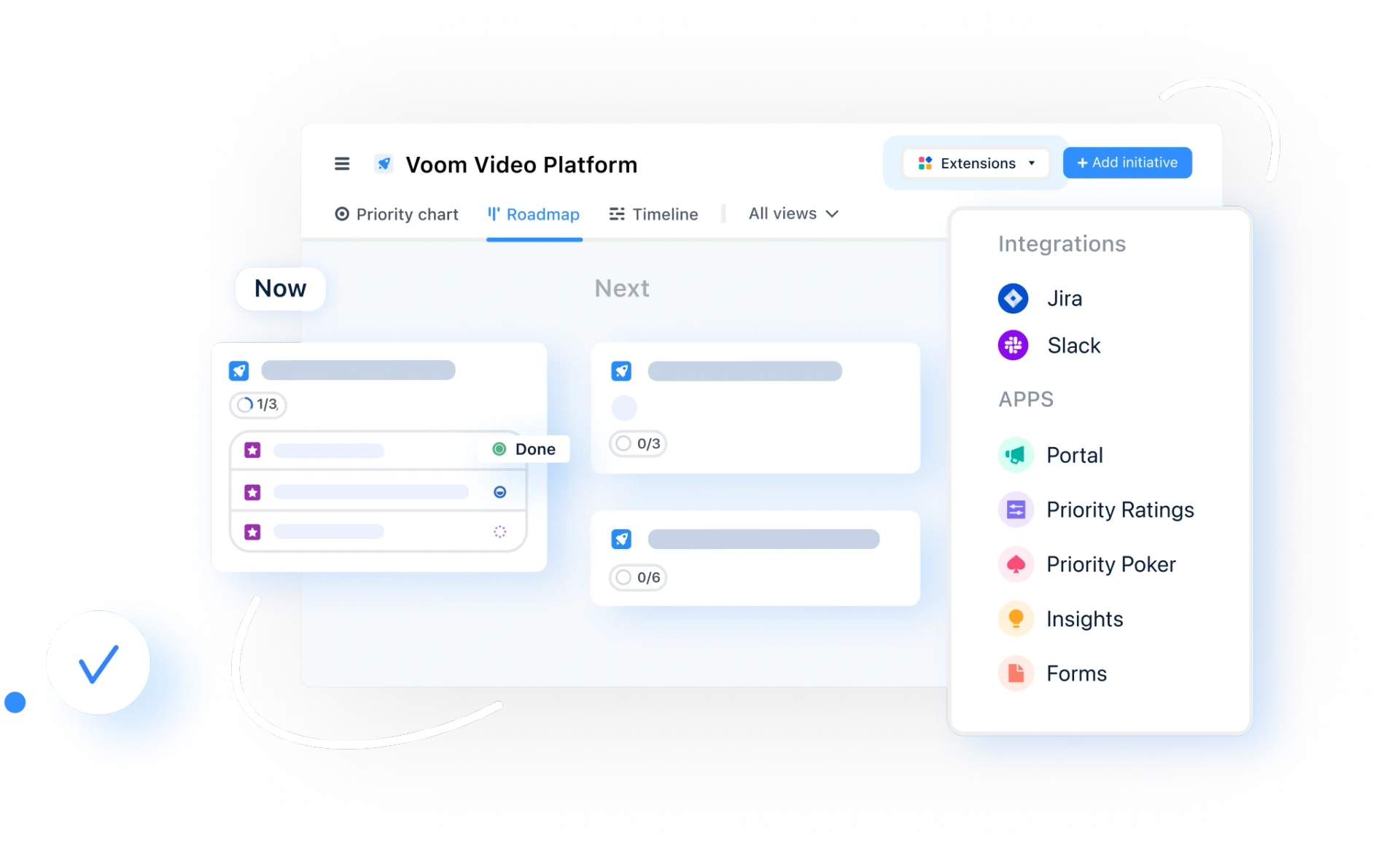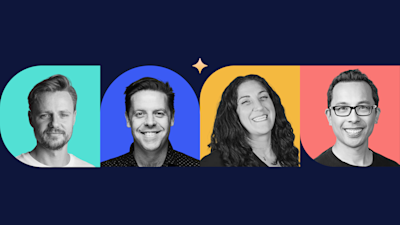How To Use airfocus Custom Views to Supercharge Your Workspace

Here at airfocus, we're always working to improve our service and bring you the best features.
And in this post, we're going to touch on one of the features that make airfocus so great:
Custom views.
Custom views determine what you see when you open airfocus, bringing the most important information to you.
So let’s dive in!
The benefits of using custom views:
Get a better overview of different parts of the project
Using custom views gives you a better overview of the different parts of a project. Specifically, it allows you to view the parts of a project that you care most about.
You can customize what’s displayed and how prominently, and you can customize the view of each project. This is a great way to save time because you can quickly gather all the key details you need.
Better track status and progress
Custom views let you track the status and progress of each of your projects better than before. You can choose what each view displays including task status and progress.
You can also see who is responsible for the various tasks involved in a project, giving you a comprehensive idea of what needs to be done, when, and by who.
Compare items
Custom views also make it easy to compare items. You can choose to align various tasks, projects, or goals side-by-side in airfocus.
This allows you to quickly scan for progress comparisons, key differences, stakeholders, and more. It's a great way to contextualize your various projects and tasks at a glance. Just another one of the reasons why the custom views feature is so helpful!
Display items on a roadmap or release plan
You can use custom views to display items on a roadmap or release plan. This allows you to view a particular project and its components in a way that makes sense to you and your team.
It's a feature that conforms to how you work, rather than the other way around. This is essential in product management and gives you instant oversight at any time.
How to use airfocus custom views
Using airfocus custom views is easy!
First, you just create a new workspace. You can do this from scratch or with one of our built-in templates.
If you decide to go with a template, you can flip through the default views available in that template. If you're starting from scratch, then just go into the Views settings and choose the views you want to add.
Once you've added the views you want to use, you'll start to see your workspace taking shape! Continue tweaking it and adding different custom views until it's just the way you like it.
Types of custom views
Table views
Table views give you a scoreboard where you can quickly gauge each team member's progress, performance, and engagement. Table views are perfect for those times when you need a holistic view. The airfocus scoring board offers a table view perfect for when you want a simple but comprehensive way of seeing and prioritizing as much or as little as you could need.
Chart views
Use chart views to get an idea of your quick wins and low-impact projects. This is useful for quickly seeing what you can do right now to make progress and what you can save for later. Visualize your priorities to help identify quick wins and low-value items with this simple yet powerful view. Chart views can be used when you need to dig deep into prioritization and are included in many of our workspace templates.
Board views
Once you’ve made strategic roadmap decisions based on your prioritization, board views are a great way to see everything laid out. The board view lays out your roadmap items on a Kanban board to help you easily manage and monitor a project’s status. The board view works particularly well for “no date” roadmaps and agile roadmaps.
Timeline views
The timeline option is for looking at tasks that are due at a specific time in your roadmap. It's also helpful for understanding the order in which tasks must be completed. One of the best ways to visualize your roadmaps is by plotting events and tasks on a timeline view. This gives you exactly what you need to know regarding deadlines and allotted time for tasks. Plus, it gives you an early warning signal if the team is falling behind.
The airfocus timeline view is extremely flexible, allowing you to easily scale your timelines from weeks to months, and even quarters for long-term projects. You can customize everything with just a couple of clicks.
Gantt views
For those new to Gantt chart views, it can be helpful to think of them as highly detailed timelines. Tasks are clearly laid out on a logical timeline of the tasks required to complete the project.
The airfocus Gantt view offers a microscopic view of what actions need to be performed, who needs to perform them, and when they should be performed by. The clean and condensed timeline represents your tasks, which can be expanded to include sub-tasks and dependencies. It’s a truly holistic view that gives your team all the information they could ever need.
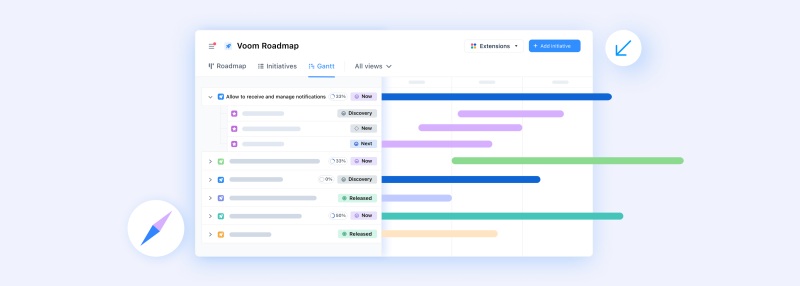
List views
Sometimes all you need is a classic list. The airfocus list view allows you to visualize tasks at every hierarchy level. You can easily group items by custom select fields or by parent items with swimlanes and sub-swimlanes. The list view also acts as a fallback view, just in case you don't want to have any other views in a workspace.
Inbox
Finally, there's the Inbox custom view which works with the airfocus Insights app. This view is useful for checking your notifications, progress, and other key items in an organized way.
Get the most out of airfocus with custom views
Now that you know how the different custom views work in airfocus, you're ready to start using this powerful feature!
Check it out, along with all the great features you get with airfocus right here.

Tomas Prochazka
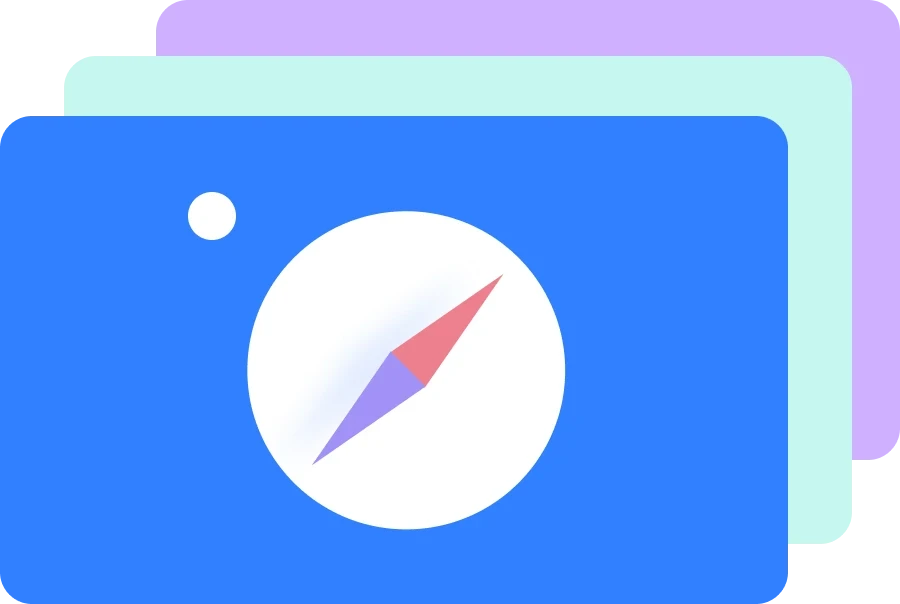
Read also


Create effective product strategy
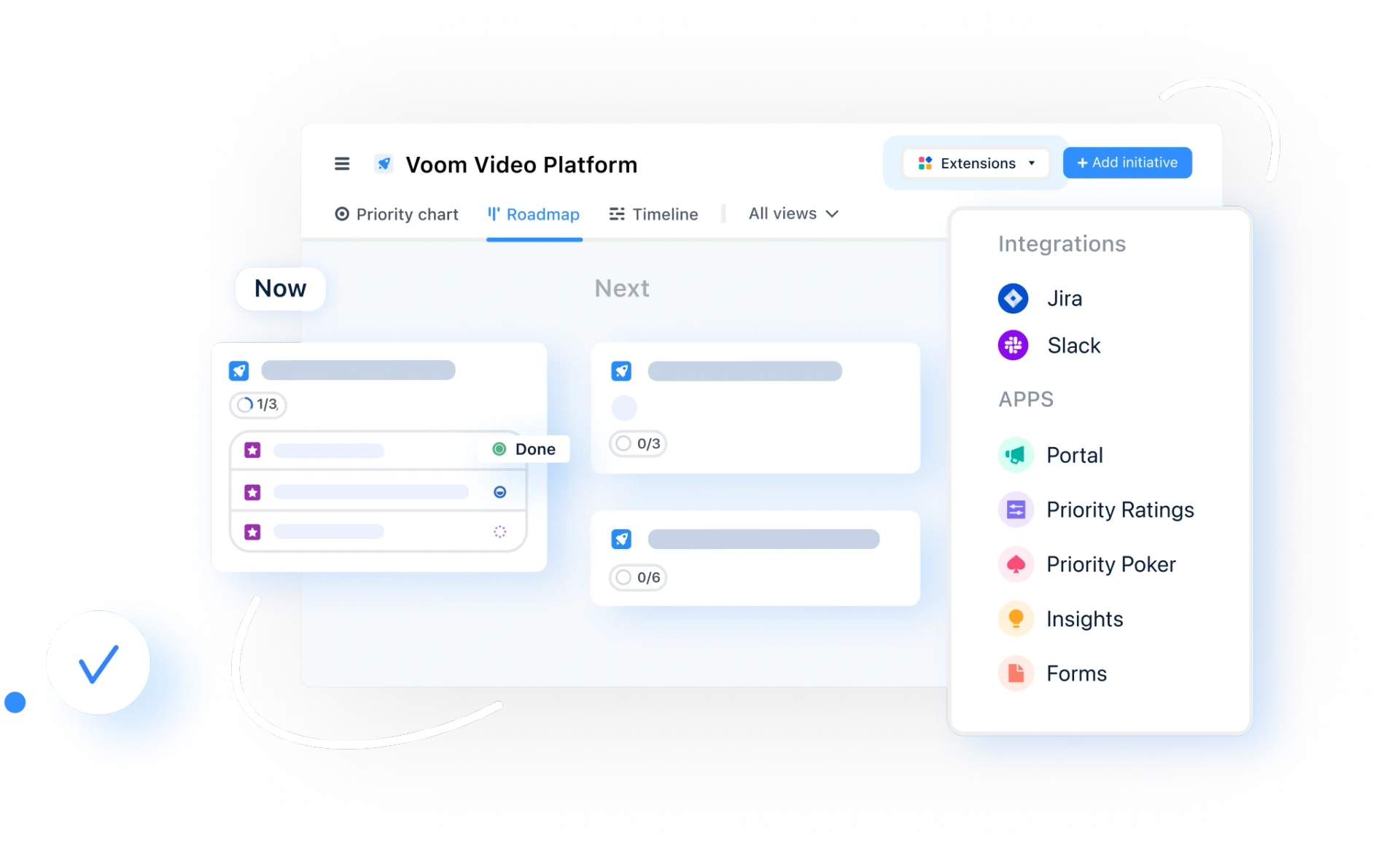
Experience the new way of doing product management